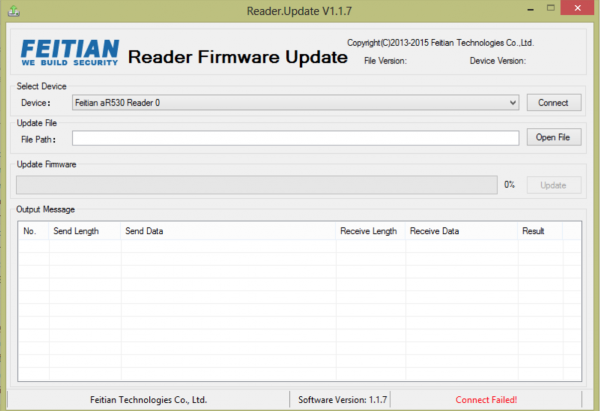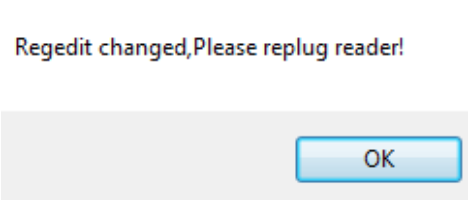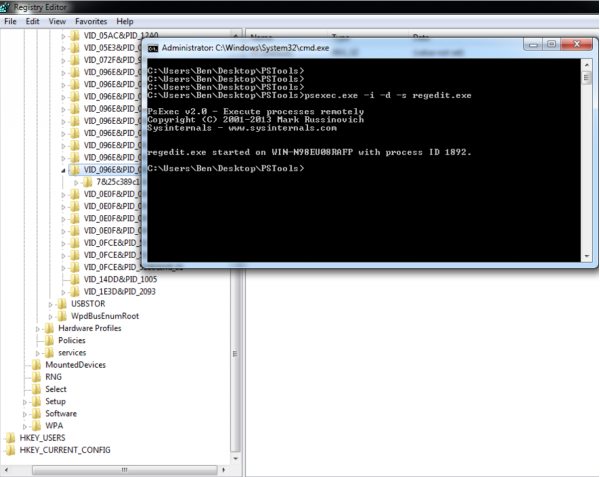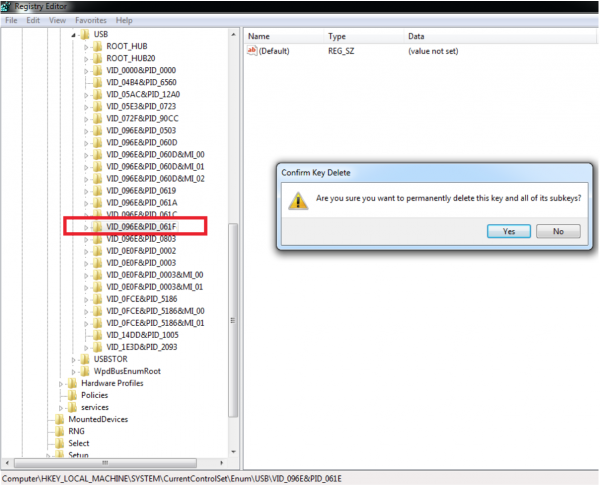Please follow the following instructions to update the firmware of your FloJack BZR. This will enable your FloJack BZR to send APDUs and work with the Flomio SDK (v2.0).
1Install the Update Tool
Download the Update Tool software and open on your Windows based PC. The installation will require Administrator privileges so make sure you’re logged in with the appropriate account. Click FT_aR530_Update_Tool.exe to launch the application.
2Connect your FloJack BZR
Using the USB provided, attach the FloJack BZR to your PC.
Please note: when you insert the reader, the upgrade tool will do change your registry, once the tool informs you that your registry has changed, please remove the reader and re-insert it.
If the PC cannot detect reader, please follow the steps here.
3Update Reader
Download the .BIN update file. From within the Update Tool, select Open File and choose the .bin update file. Select Update and wait for update to complete. Finally, if all these steps worked correctly, disconnect the reader.
Troubleshooting
1Reader is not recognized
If your PC cannot detect the reader, please follow these instructions.
2Download PSExec Tool
Download and unzip the psexec tool.
3Navigate to the PSTools directory
Using the start menu, open CMD.exe.
Navigate to the PSTool folder within the terminal and run the command below to open registry:
psexec.exe -i -d -s regedit.exe
4Delete Registry Items
Follow the path below and delete VID_096E&PID_061F registry items:
HKEY_LOCAL_MACHINE\SYSTEM\
CurrentControlSet\Enum\USB\
VID_096E&PID_061F
5Reconnect Reader
Now you can reconnect your reader and it should be recognized within the Update Tool. Continue update from Step 2.