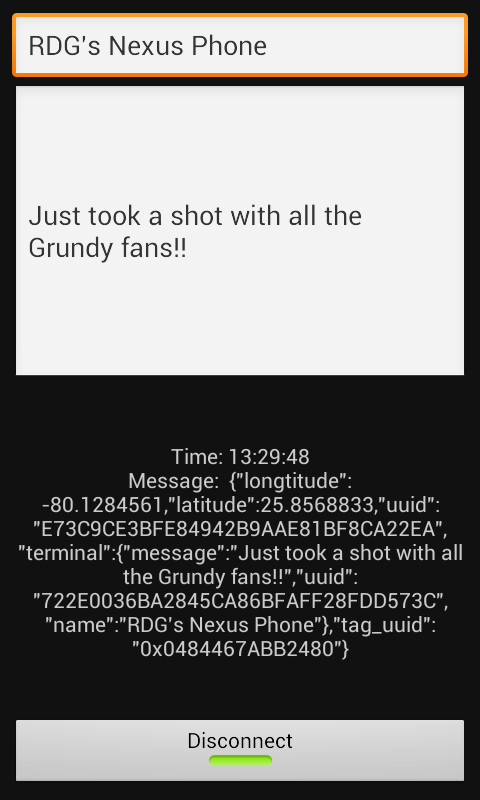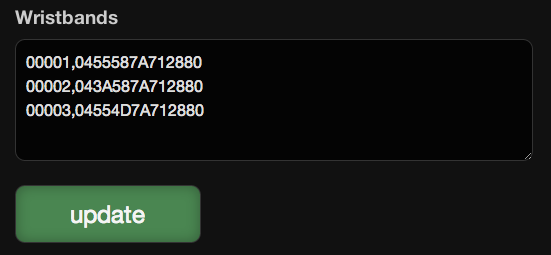Home › Forums › Ask the Flomies › Can I use NFC Kiosk with any NFC tag?
-
AuthorPosts
-
June 26, 2013 at 9:19 am #3942
Hi! I would like to use the NFC kiosk, but I dont have the Flomio wristbands…
How can I assign that kind of number to my ntag203 tag?Did I explain myself?
I would like to do the same things that you could do with the flomio wristband, but without the original flomio wristband… just with any NFC tag.
Thnxs! And sorry for my english 😛
June 26, 2013 at 5:19 pm #3943Sebastian, thanks for your post. We’ve gotten this question from several customers, but never got around to explaining how to do this. The NFC Kiosk solution works with any NFC tag that conforms to the NFC Forum international standard. That includes ISO14443A and B as well as ISO15693 tags. It also includes obscure tags like Sony Felica, Kovio NFC Barcode, and Verayo Digital DNA tags. We’re able to accomplish this broad compatibility because we use the tag UUID as a way of initially validating it. The UUID is common to every tag that conforms to the NFC Forum standard. It’s like a MAC address for your Wifi router or Bluetooth headset.
We provide some simple debug info within the Config screen of the NFC Kiosk app to help you get the UUID off your NTAG203 tags. Just launch the NFC Kiosk app, log into your event, and select “Config” form the long-press dropdown menu. It should look like this:
You’ll notice in the image that the debug info list in the lower half of the screen includes a “tag_uuid”:”0x0484467ABB2480″… that’s the UUID for the tag being scanned. So if you scan your NTAG203 tags with this screen you’ll be able to get each Tag UUID you will need to enter into your Event Admin page.
As you see in the Wristband table, the Tag UUID’s need to be entered without the “0x” suffix from the NFC Kiosk Config screen. They also need to be preceded with a number code that will represent the UUID for your Event Guests to use during registration. We added this number code because users were complaining that the Tag UUID was too long to enter during registration. The number code allows you to print a smaller number on the wristbands you give out to your guests. Make sure not to have number code duplicates in your list though. That will cause and error.
I hope that helps you get going with using your own NFC Tags with NFC Kiosk. We are constantly adding features to this product so we would love to hear how you’re using it and what you think we could do better. Also, we have put a limit of 100 NFC Tags per event in order to keep the system from being overwhelmed. If you want to organize an event with more than 100 NFC tags, please let us know and we’ll work with you to expand that limit.
Richard and the Flomies.
June 27, 2013 at 12:10 am #3961Thank you very much ! I got the UUID number… but i have a problem :S
I think the https://nameproject.flomio/admin cant recognize my uuid, i really dont know.
I put 4 different uuid tags (those with my tags)
0001,045E0352BC2B84
0002,0480017A432F84
0003,04807F7A432F80
0004,04DB3DAA092980I verify them several times…
But when i tried them with my Nexus 4 and the NFC kiosk app, i only get white screen. I can add them to the …flomio.com/code. but i not even get a yellow screen in my phone…i refresh cache and cookies of my browser, restart my phone… but nothing.
What else should i do ?
Thnxs !
June 27, 2013 at 12:24 am #3962Oh, also… yes, i am connected to:
““Connected to ws://youreventname.flomio.com:80/terminals/websocket””
Mine is: prueba.flomio and i did another one in case i was doing something wrong: simplus.flomio
Thnxs
June 28, 2013 at 4:12 am #3972Sebastian, getting the white screens can mean a few things but mainly it’s that you’re not getting through to the NFC Kiosk web service. Either your interent connection is failing or you’re login credentials are failing. For instance, I noticed the debug message you have is connected to “ws://youreventname.flomio.com:80/terminals/websocket” … if your event name is “prueba” or “simplus” then the connected message should have “ws://prueba.flomio.com:80/terminals/websocket” or “ws://simplus.flomio.com:80/terminals/websocket”
In other words select “Choose Event” from the long-press menu and you should have:
Event: prueba.flomio.com
Flomio Username: sap323@hotmail.com
Flomio Password: ************Once you click the “Go” button you should see a toast message that reads “Logged in!”. Otherwise, even though the “Config” screen says “Connected…” it’s really not authenticating you as a rightful user of the Event.
Richard and the Flomies.
June 28, 2013 at 4:21 pm #3976lol, that was the problem…
My usernam is sap323@hotmail.com and i put only sap323
Now its working without problem ! Can i change the logo that appears in the photobooth ?
Thnxs for all !
June 30, 2013 at 4:19 pm #3978I’m glad to hear that it’s working for you. We are working on a new version of the app to allow for changing the branding as well as many other things (custom sounds and scan images)… it won’t be ready for release for another couple weeks though. We’ll issue a blog post once it’s ready…
Richard and the Flomies.
April 2, 2014 at 11:31 pm #5917Now I know the idea, for sure will also try it.
Regards,
lenard of http://www.digiteksf.com/corporate-solutions/March 26, 2016 at 5:32 am #54880Isn’t it they are unique tags that is encrypted in actual NFC devices, though you have the coded tag, NFC readers only read the actual NFC targets.
Erine of http://eatmywords.com/
-
AuthorPosts
You must be logged in to reply to this topic.